Power BI JSON Report Theme Generator by BIBB
Merging Simplicity with Functionality
BIBB’s Power BI Theme Generator web app sets new standards for creating themes with an unparalleled user experience. Let’s delve deep into why this “Power BI JSON Theme Generator” stands out and how it’s revolutionising the creation of Power BI report themes.
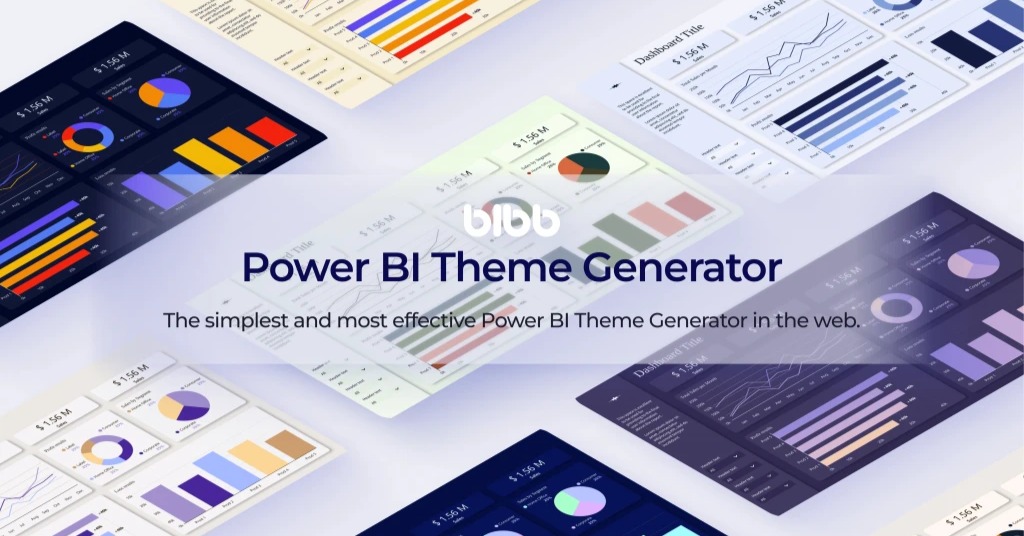 Themes created with Power BI JSON Report Theme Generator by BIBB
Themes created with Power BI JSON Report Theme Generator by BIBB
Why Power BI Report Themes in JSON Are Crucial for Reporting
Power BI themes determine the appearance of your entire report by setting the colour schemes, font styles, and other visual elements. While Power BI provides default themes, professionals often require more tailored and brand-specific visuals.
With Power BI themes in JSON, users can specify property values, like colours and fonts, to create customised visual pieces for their reports. This flexibility is imperative to ensure the dashboards align with organisational branding or specific visual guidelines.
Introducing BIBB’s Power BI JSON Report Theme Generator: Simplicity Meets Power
BIBB’s generator encapsulates the company’s core belief in focusing on the user experience and ease of use. Let’s highlight its distinctive features:
No Heavy Lifting Required: BIBB eliminates the need to choose from hundreds of different properties. They’ve streamlined the process, ensuring that you focus on what’s essential - the visualisation.
Three-Step Magic: The Power BI theme creation with BIBB’s tool is as easy as 1-2-3:
- Customize - Select your colors, fonts, and visual preferences
- Create a JSON Theme - Generate the properly formatted theme file
- Apply it to your Power BI report - Import and use your custom theme
Key Features That Make BIBB’s Generator Stand Out
Free Access for Newsletter Subscribers
Nothing beats accessing a powerful tool without the cost barrier. In BIBB, we understand this sentiment and offer our Power BI Theme Generator free to all our newsletter subscribers. We also provide a free template that synchronises seamlessly with their generator, adding more value to the user experience.
Intuitive User Interface
The generator features a clean, user-friendly interface that guides you through the theme creation process without overwhelming you with technical details. The streamlined workflow ensures that even users with no prior experience in JSON or design can create stunning themes.
Dashboard Preview & Live Power BI Integration
BIBB’s theme generator offers two powerful preview modes to visualise your themes before implementation, ensuring perfect results every time.
Real-Time Dashboard Preview
The built-in dashboard preview shows exactly how your theme will appear in Power BI with a realistic sample dashboard. This eliminates guesswork and allows for immediate adjustments before finalising your theme.
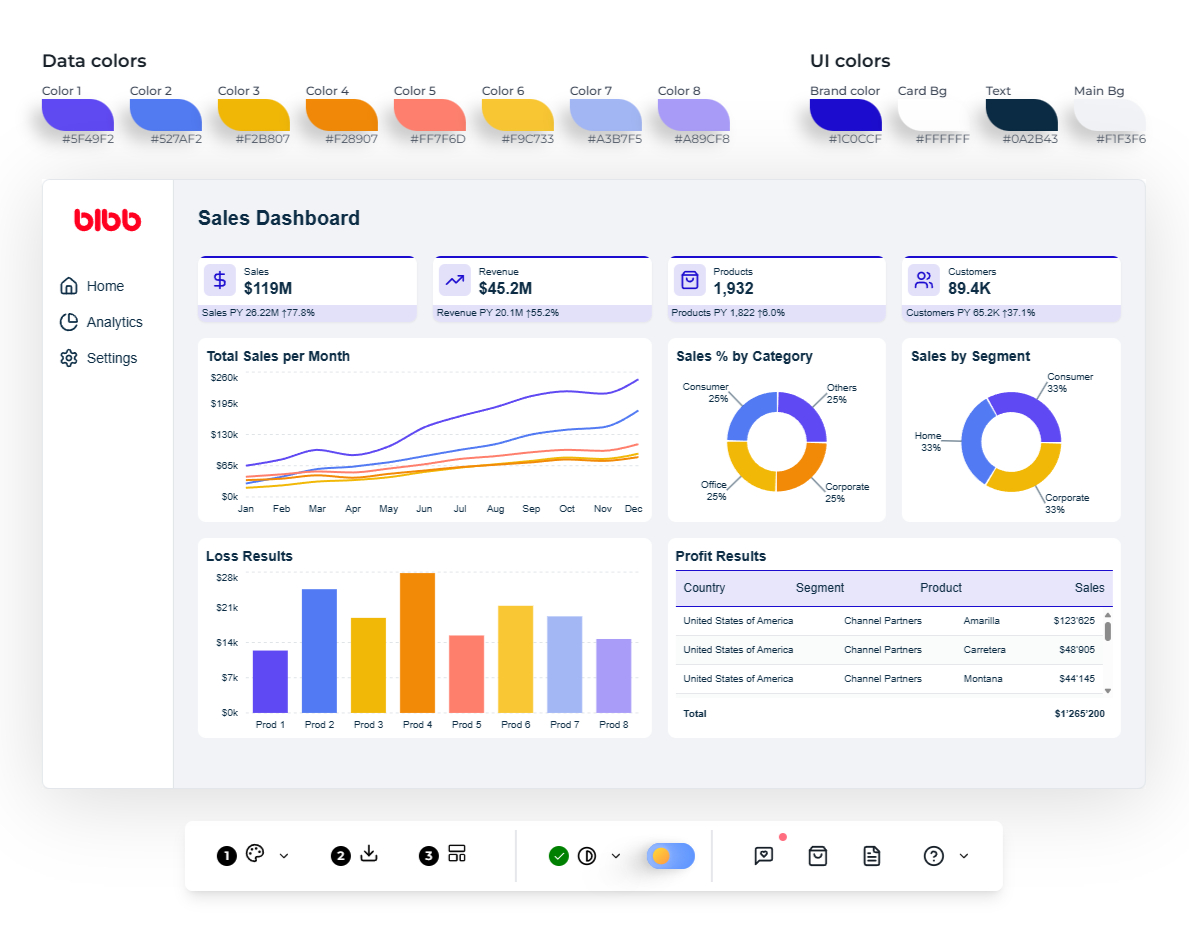 Power BI JSON Report Theme Generator by BIBB interface
Power BI JSON Report Theme Generator by BIBB interface
Live Power BI Report Preview
The revolutionary Live Power BI integration allows you to connect your actual Power BI reports directly to the theme generator. See your custom themes applied in real-time to your own reports with authentic data and visualisations.
Key Features:
- Direct Report Integration: Connect using your Power BI embed URL and access token
- Automatic Theme Application: Themes are automatically applied when reports load
- Real-Time Updates: Instantly see changes as you modify colors and settings
- Secure Session Storage: Credentials are stored securely for your session only
- Desktop Optimised: Available on computer-wide screens for optimal viewing experience
This feature transforms the theme creation process from guessing to seeing exactly how your themes will look with your actual business data.
How to Get Your Power BI Credentials
To use the Live Power BI integration, you’ll need two things: an Embed URL and an Access Token. Here’s how to get them:
Getting the Access Token (PowerShell Method)
The easiest way to get a Power BI access token is using PowerShell:
-
Install Power BI PowerShell Module (if not already installed):
Install-Module -Name MicrosoftPowerBIMgmt -
Login to Power BI:
Login-PowerBI -
Get Access Token:
Get-PowerBIAccessToken -AsString
This will return your access token as a string that you can copy and paste into the theme generator.
Getting the Embed URL
- Open your Power BI report in the Power BI Service (app.powerbi.com)
- Click on “File” menu → “Embed report” → “Website or portal”
- Copy the Embed URL from the dialog box
- The URL should look like:
https://app.powerbi.com/reportEmbed?reportId=xxxxx&autoAuth=true&ctid=xxxxx
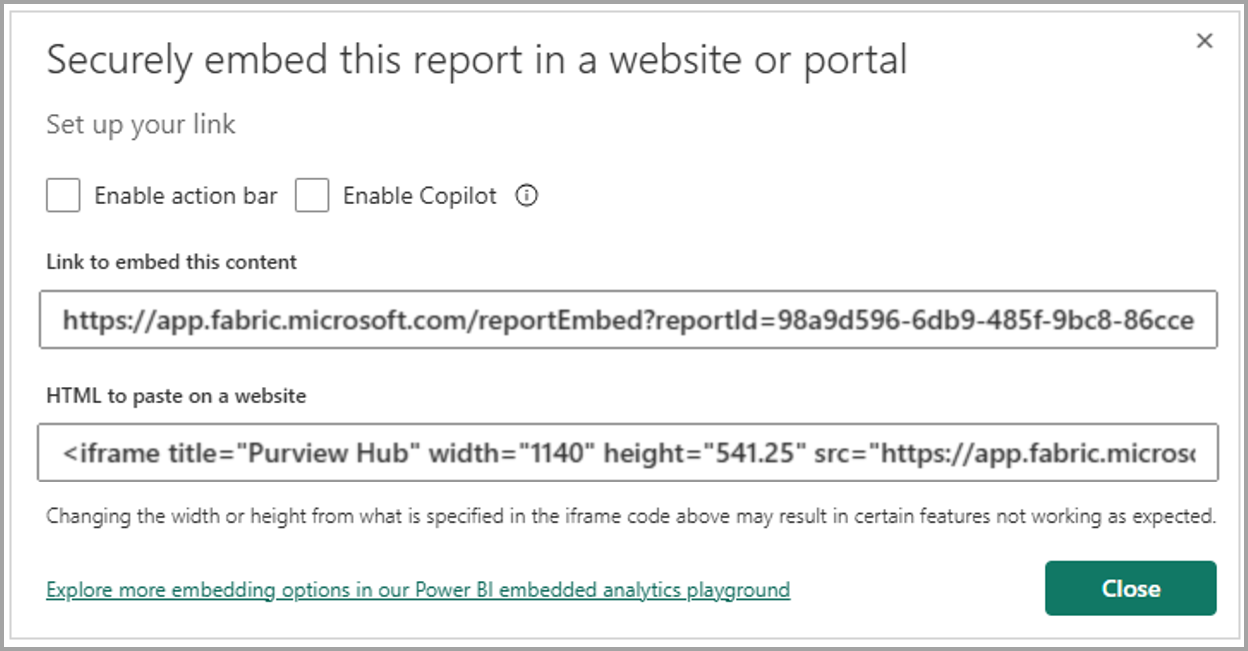 Getting the Embed URL
Getting the Embed URL
Security Notes
- Tokens expire: Access tokens typically expire after 1 hour
- Session storage: Credentials are only stored for your current browser session
- No server storage: Your credentials never leave your browser or get sent to our servers
- HTTPS only: All communication is encrypted via HTTPS
Multiple Customisation Methods
The application offers several innovative approaches to customise your theme:
Manual Colour Picker
Choose specific colours with precision using a professional colour picker.
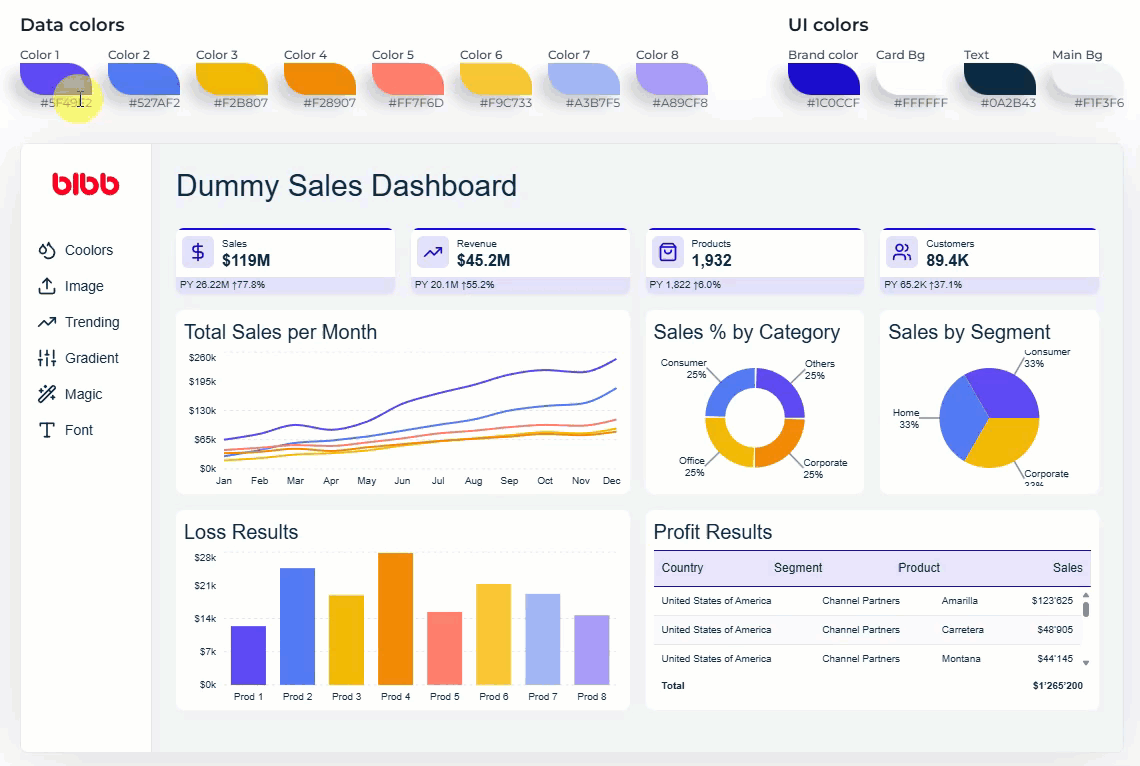 Manual colour picker interface
Manual colour picker interface
Coolors Integration
Import color palettes directly from Coolors.co for professional colour schemes.
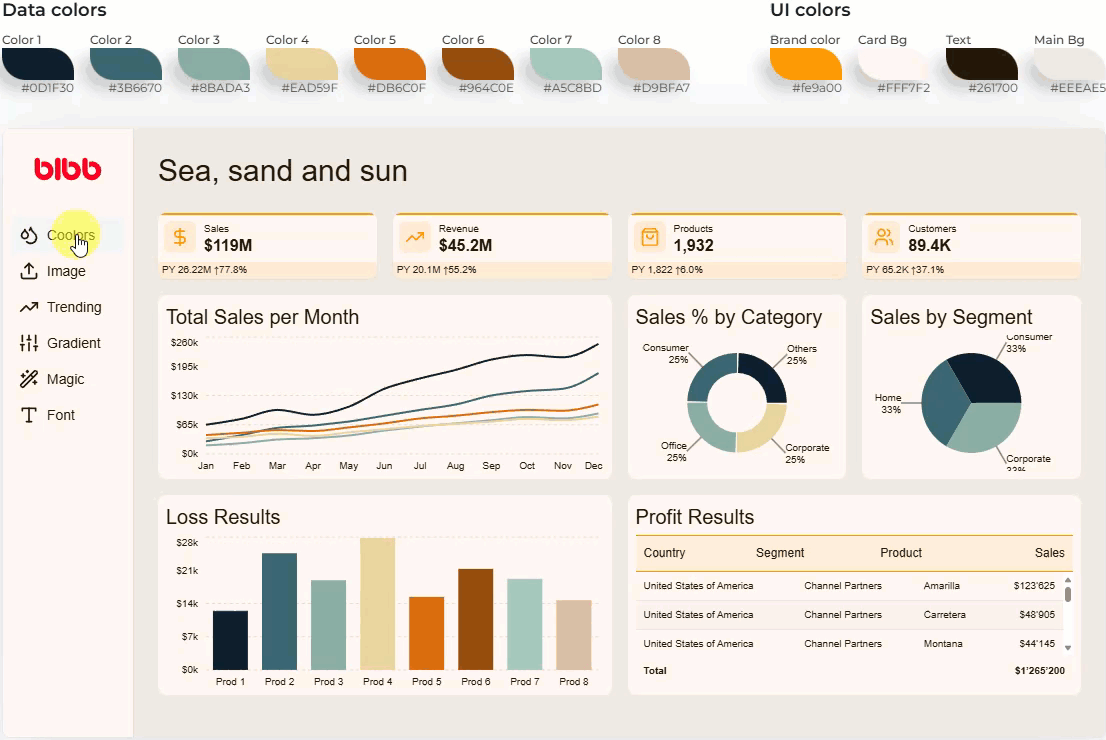 Coolors integration interface
Coolors integration interface
Image Upload
Upload an image and automatically extract a harmonious colour palette from it.
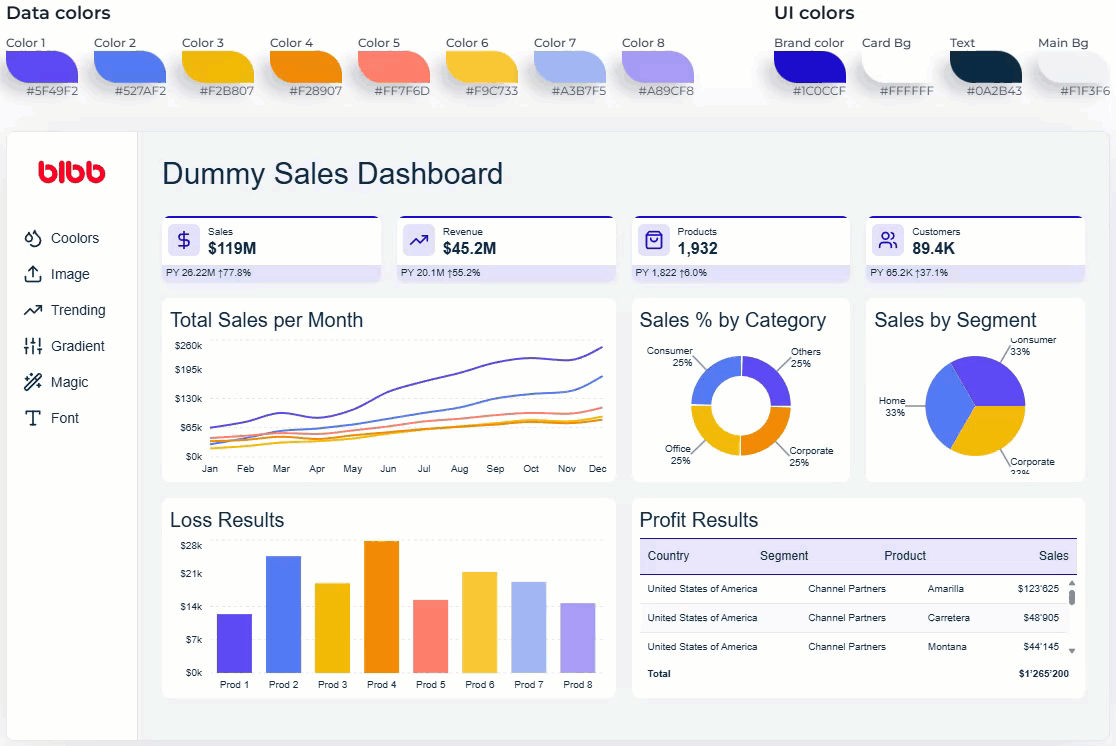 Image upload color extraction interface
Image upload color extraction interface
Trending Palettes
Access curated collections of trending colour combinations.
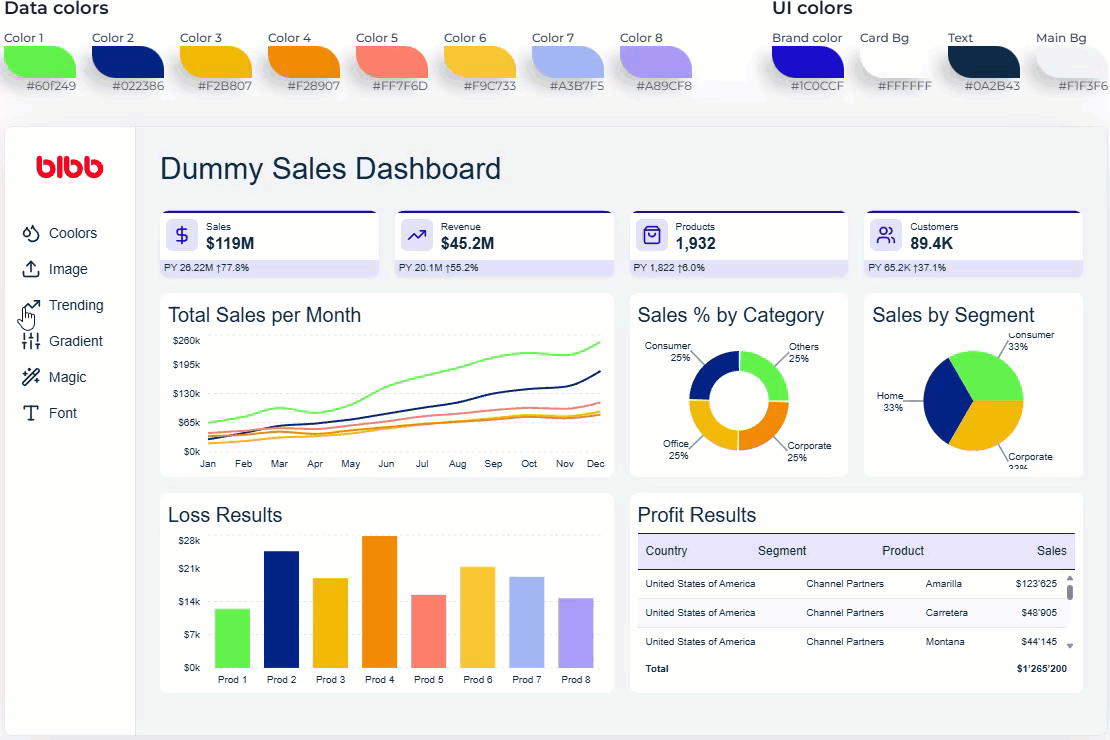 Trending palettes selection interface
Trending palettes selection interface
Gradient Generator
Create beautiful gradient-based themes with smooth colour transitions.
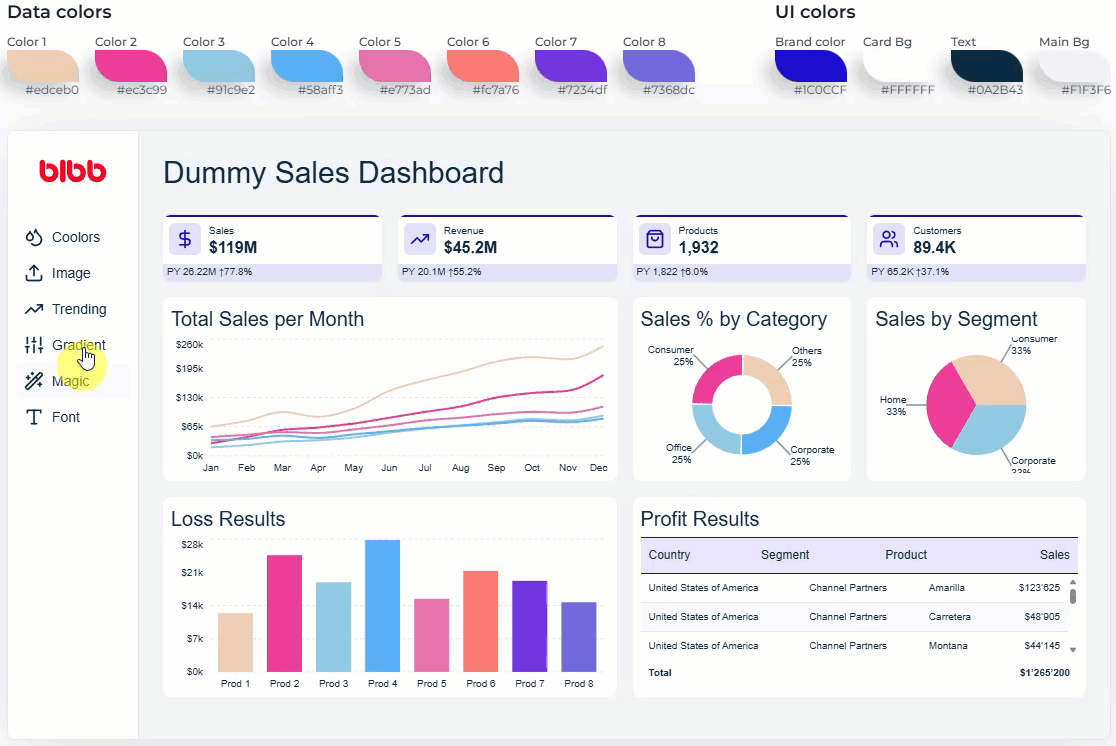 Gradient generator interface
Gradient generator interface
Magic Colour Selection
Let AI suggest optimal colour combinations based on your preferences.
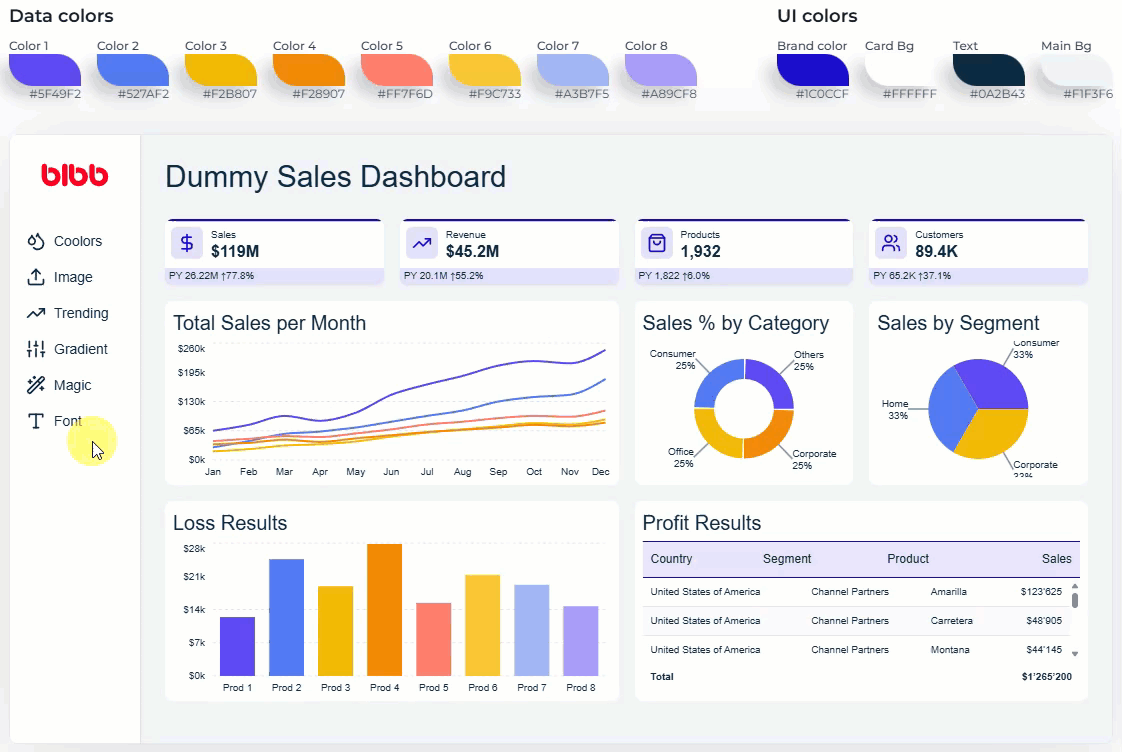 AI magic color selection interface
AI magic color selection interface
Font Customisation
Select from a wide range of professional fonts to match your brand identity.
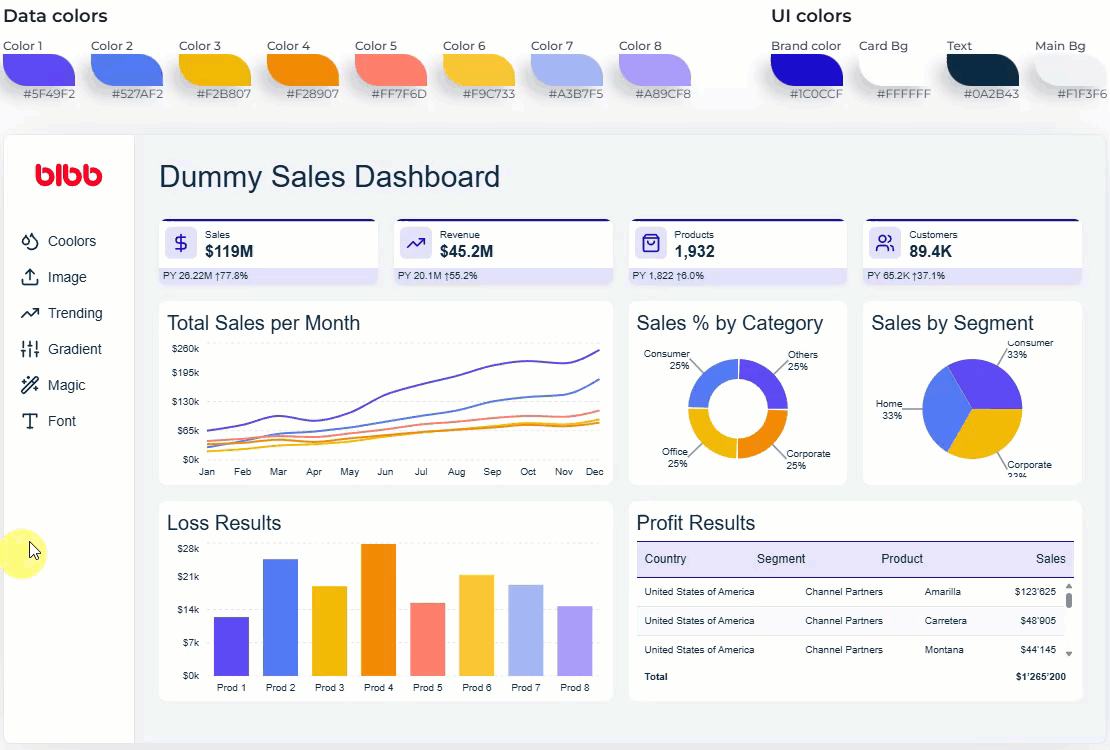 Font customization interface
Font customization interface
One-Click Export
When you’re satisfied with your theme, generating the JSON file requires just one click. The properly formatted file is automatically downloaded and ready to use in Power BI with no additional editing required.
The Technology Behind the Simplicity
Behind the user-friendly interface lies sophisticated technology that handles the complexity of the Power BI theme JSON structure. BIBB’s development team has meticulously engineered the application to:
- Automatically set hundreds of individual theme properties
- Ensure proper JSON formatting and compatibility with Power BI
- Optimise colour combinations for accessibility and readability
Real-World Applications
Organisations across industries are already using BIBB’s generator to:
- Create consistent branding across all Power BI reports
- Develop multiple themes for different departments while maintaining brand guidelines
- Save countless hours previously spent on manual JSON editing
- Empower non-technical team members to participate in the design process
Conclusion
In a world where data visualisation is king, tools that enable effortless customisation are priceless. BIBB’s Power BI Theme Generator is a testament to how understanding users’ needs and focusing on simplicity can transform a task that once seemed arduous into a straightforward, enjoyable process. If you want to create compelling, consistent, and personalised “Power BI report themes”, it’s time to give BIBB’s tool a whirl!

Comments
Share your take or ask a question below.